Remove Duplicate Files Windows 10 Free
This tutorial aim to increase Laptop or Computer systems hard drive by removing duplicate files, images and documents from it without spending a dime.
First you need to install CloneSpy which can be download freely from here. Current version while writing this is 3.32. When it is installed open it and configure it as shown in the image and explained below.

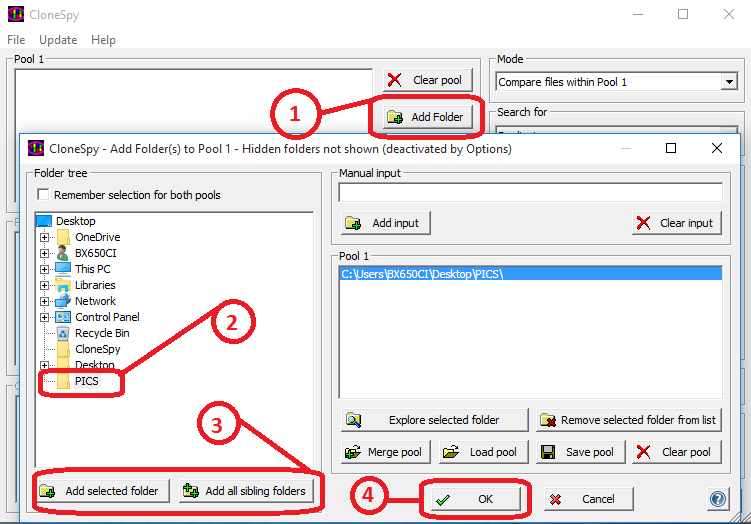

CloneSpy is alternative to dupeguru which is discontinued for windows. It feels a little complicated at start but eventually it is a powerful tool.
First you need to install CloneSpy which can be download freely from here. Current version while writing this is 3.32. When it is installed open it and configure it as shown in the image and explained below.

- Click Options Button
- Select Report
- Check "Wait until all files are scanned and"
- Check "display all equal files together in a list" and Click OK button
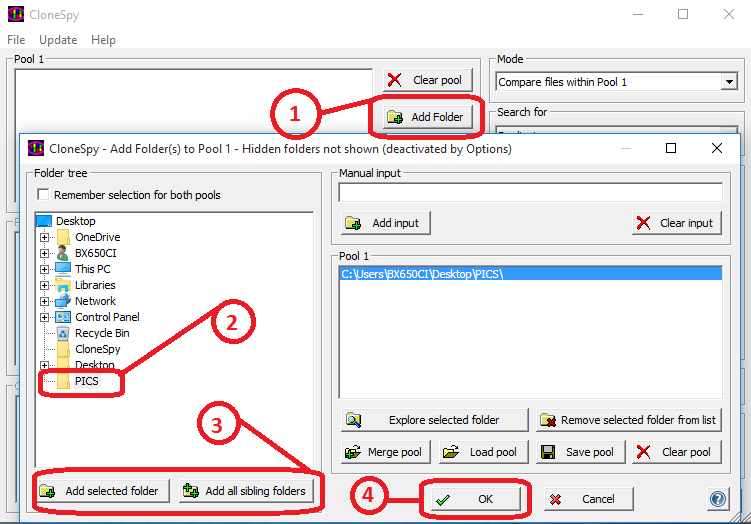
- Click on Add Folder, this will open a dialog box
- Select the folder in question
- After selection of folder, if "Add Selected Folder" is pressed all child folder will be selected. If "Add all sibling folders" will select all folders which are adjacent to it, in other words it will select all folders that has the same parent as of the selected folder. Be careful with it.
- Press OK Button

- Click Start scanning Button
- CloneSpy will search for duplicate file, and when done, it will group duplicate files as shown in above image. Double click the file that need to be deleted. After all the selection is made.
- Click on "Delete all marked files" button
CloneSpy is alternative to dupeguru which is discontinued for windows. It feels a little complicated at start but eventually it is a powerful tool.
Click to Load Comments




