Customize Command Prompt Windows 10
Very few people known that windows terminal or command prompt can also be customized. It can be personalized beyond simple color and font changes. In this tutorial we will customize the Windows 10 command prompt.
To Change the prompt, Press Windows Button + R and type "CMD" in it. Command Prompt will be open in it type the following command.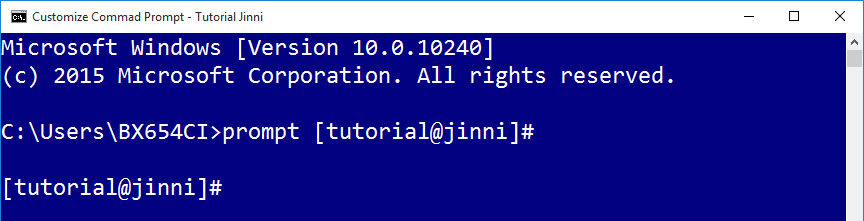
This will give you a Linux/UNIX style terminal look and feel. You can put any thing after "prompt" command. There is catch to this method. It is not permanent. when the window is closed this setting is removed. To make it permanent follow the instructions in the below image.
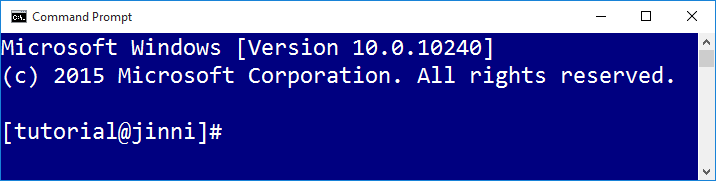
To Change the prompt, Press Windows Button + R and type "CMD" in it. Command Prompt will be open in it type the following command.
prompt [tutorial@jinni]#
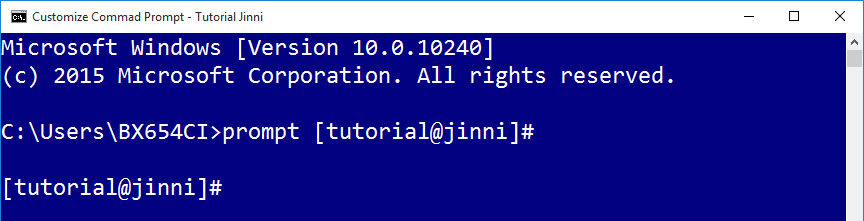
This will give you a Linux/UNIX style terminal look and feel. You can put any thing after "prompt" command. There is catch to this method. It is not permanent. when the window is closed this setting is removed. To make it permanent follow the instructions in the below image.

- Press Windows key and type "Environment Variables"
- Select the "Edit the system environment variables"
- In system properties click on "Environment Variables" Button
- In the Environment Variables windows create a new System Variable by pressing new Button
- In Variable Name type exactly PROMPT in caps. In its value type the string you wish to be displayed in command prompt
- Press OK button to save it
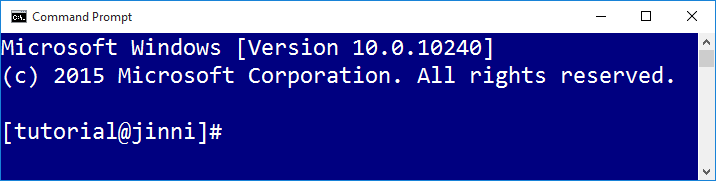
Click to Load Comments




